I love cute manufacturer's journalling tags, and I'm sure that you do too! Sometimes I don't like the look of my own handwriting, or I just want a different look - like a vintage typewriter style font, for example. I found solution so that I can get my home printer to print on the manufacturer's tags. Here's how...
- Measure the area on your tag that you want to print on.
- I used Microsoft Word for this because most of you will have it. Open Word and create a new document. Click on the Insert tab and then click on insert text box.

- A text box will appear.

- Resize the text box to the appropriate size by setting the size in the upper right hand corner of the Word control bar.

- By default, Word adds a black outline around the text box. You will need to remove it by clicking on shape outline and setting it to none. You don't want that black box printing on your tag.

- Type out your journalling in the text box and then print it onto a plain piece of paper. Adjust it and print it again if you're not satisfied with the way it looks. Remember to spell check because once it's on your tag, it's there for good!

- If your tag is a sticker you will need to make it less sticky, so that you can remove it after printing on it. I used a Sassafras tag here and they are very sticky. To make it less sticky I stuck it to my jeans and then removed it and then I did it again. It picked up some of the link and made the tag a little less sticky. If you are using a tag that doesn't already have adhesive on the back, then apply a repositionable adhesive to the back, or apply a non-repositionable adhesive and make it a bit less sticky by using my jean-lint method! For a lot of advesives, you could also gently dab the advesive with your fingers. This will make it less sticky as well.
- Adhere your tag directly over top of the journalling space lining it up exactly with the printed words centered directly underneath the tag. If you have trouble doing this, hold up the tag to a light source (a window or a lampsade work well) and you will be able to see the journalling through the tag and place it in the correct spot.

- Put the piece of paper with the tag on it back into the printer (ensuring that you put it back in the same direction it was when you began) and print again.

- Very carefully remove the tag from the paper and adhere it your layout!
Here are some examples of layouts where I've used this method:































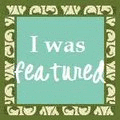
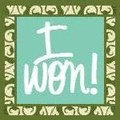

That was REALLY helpful!
ReplyDeleteThank you so much for this, I struggle with this all and I mean all the time
ReplyDeletethanks
Fantastic! No more cutting and pasting onto tags for me!
ReplyDeleteReally great tutorial, thank you!
ReplyDeleteLike the layouts & photos. Wonderful journal tag tip.
ReplyDeleteMelissa
"Sunshine HoneyBee"
http://CreatedbySunshineHoneyBee.blogspot.com