Today I would like to show you something that's really easy and that will help you lots, how to trace an image on Scal.
If you are using your Cricut with Scal, you may have realized that SVG files are never enough and sometimes you just can't find the perfect image for free download on the internet or even for sale on different svg stores. In such cases, often you may have found jpg or gif files that would be perfect for what you need, but unfortunately they are not in SVG format, so you can't use it with Scal. But, with this tool you can convert any jpg or gif file into a cutting file for Scal!
Let's start by choosing the image you want to trace, in my case I've chose this lovely chandelier
Open your Scal and click the trace button like in the picture:
A new window will open and there you will click the browse button:
A new window will open and then you will have to select the image you want to trace, and then click on open:
The image to be traced will look like this, now all you have to do is click OK:
And voilá! Here is the chandelier image converted into scal. You can adjust the proportions as you wish and start cutting. Now you only have to start looking for jpg or gif files and start tracing!!



































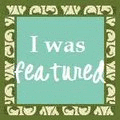
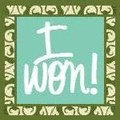

I can't thank you enough for posting this! I use SCAL with my Cricut and have been trying to figure this out for a few weeks now. I have printed your tutorial and will be trying this out this afternoon. Thanks again! This is a huge help to me!
ReplyDeleteYour blog is wonderful, thanks for so great tutorial, it's very useful.
ReplyDeleteAnd you are very generous :-)
Big hugs from
Vintage Collages
.